How to add Buttons, Socials, & Menus to your Email
Ready to learn more?
Are you ready to learn more about our amazing new email upgrades?
Buckle up and get ready, because today we are discussing the Button, Social, and Menu features. These tools can provide an interactive element to your emails!
You can find these in your content toolbox tab, which is pictured below:
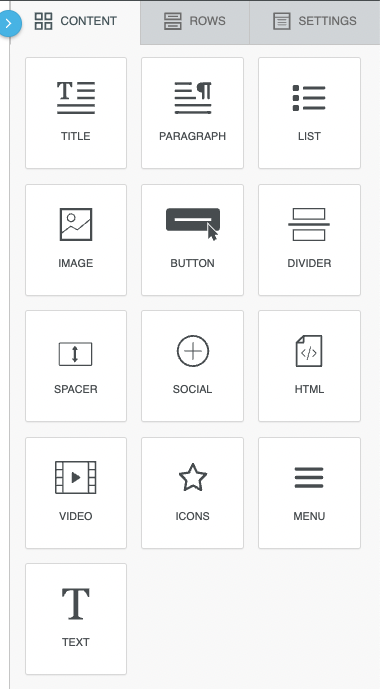
1. Button Block
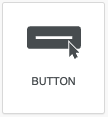
First, let’s discuss a button block. Eye-catching and professional, buttons are a great way to link readers back to your website, contact form, and more! Talk about a call to action!
Drag and drop your button block from your content toolbox into your email. Click in your button block to access your content properties.
Under the “Action” tab, you can choose to link an open web page, email, phone number, or SMS. You can see these options in the image here:
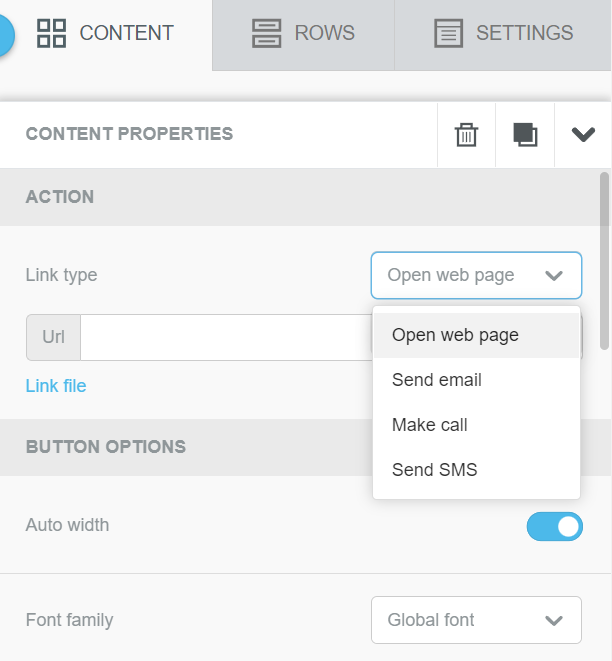
Below the “Action” tab, there is another tab titled “Button Options.” These options allow you to edit your button to your preferred size, color, alignment, and more. This way, your buttons can be personalized to your agency!
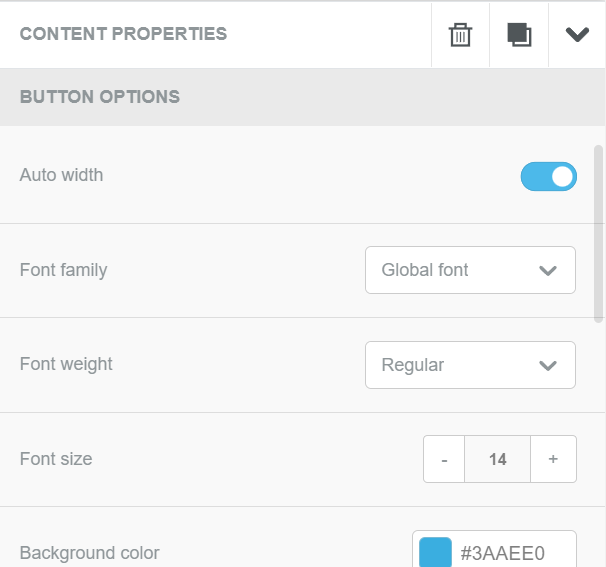
2. Social Block
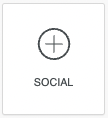
Next, if you want an easy way to link your social media accounts to your emails, use the Social button, which looks like this:
Social buttons are a great way to share your accounts with readers. If you are using your own email templates, these can be set up for agencies or individual agents. Below is an example of a social block:




Once you add your social block, the content toolbox tab will give you a list of options to modify your social buttons.
Under “Content Properties,” a drop down menu titled “Select Icon Collection,” provides you with a wide variety of icons for you to choose from. You can see this pictured on the right- choose whichever format best fits your brand and style!
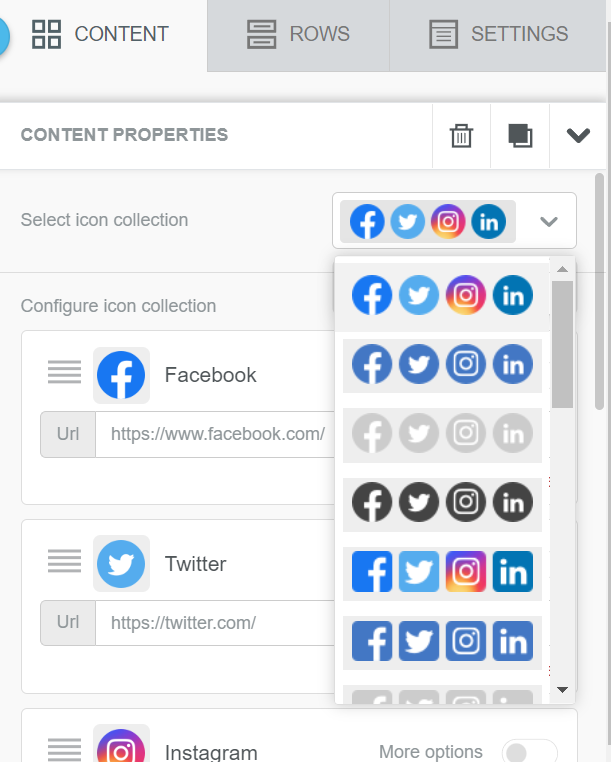
Under “Configure Icon Collection,” in the toolbox, you can modify which social media accounts you want to add to your email. You can delete any you wish to take off and add any other accounts that are not included in the default set.
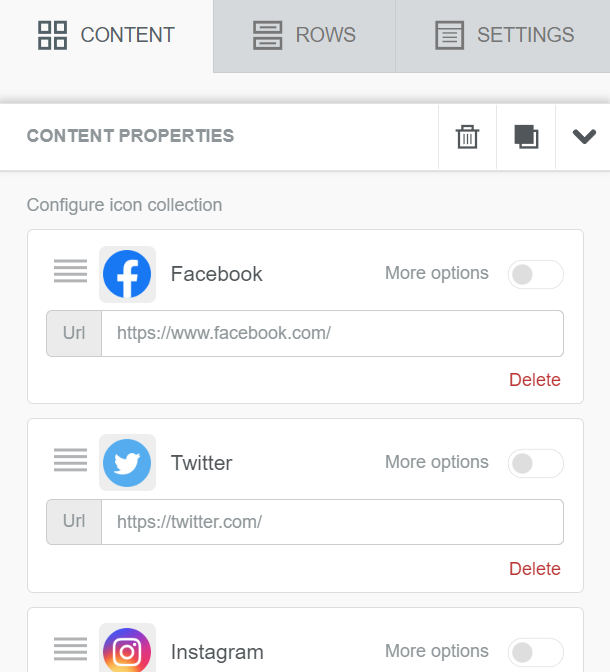
3. Menu
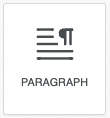
Last, this is the Menu block. Menus are a great way to link website pages or other important links at the top, middle, or end of your email. These are customizable for each email template so readers can have easy access to these links.

Click in your menu block to bring up your content properties. Under “Configure Menu Items,” select, “Add New Item” to create your menu.

Once you add a new item, you can then create the title of your menu (Text) and choose what you wish to link your menu to. You can link URLs, emails, phone numbers, and more!
Repeat to add additional menu items.
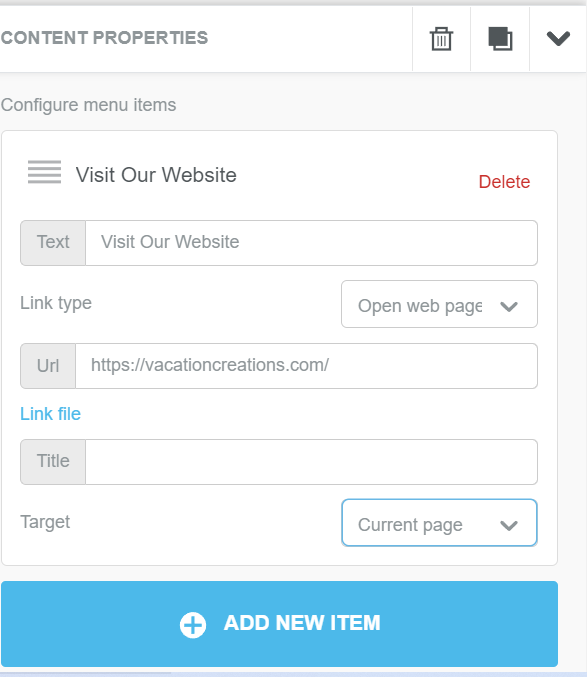
We know many of you use the Email Marketing and Reservation emails to communicate to your customers and are seeing amazing results because of it!
We hope these upgrades help you secure even MORE business in the coming weeks and months! Enjoy!
Have a great day from the Team at Vacation Creations
PS. If you are only using the Reservation Emails and haven’t upgraded to Email Marketing Campaigns in your agency – we STRONGLY encourage doing so. We have heard from a number of Agency Owners who have increased their business since using email marketing. It is VERY effective! Reply to this email and Roberta or Alexis can help get you set up or learn more about it by clicking the button below.
